Note: Today’s post contains affiliate links, which means I may make a commission at no cost to you when you purchase from my affiliate links, and is done in partnership with Tailwind. Thank you for supporting the brands that support Something Good.
It’s time for another Tailwind tutorial! Today we’re focusing on how to add hashtags to the first comment on your Instagram. Did you know that Tailwind can do that automatically for you? And today I’m going to show you how!
I do want to note though that this post builds directly off of my last Tailwind post: How to Use the Hashtag Finder on Instagram. So if you haven’t used Tailwind for Instagram before, make sure to read through that post to help you set it up!

How to Add Hashtags to the First Comment on Your Instagram
Upload Your Instagram Picture of Choice
Easy step ever, right? Just head over to Tailwind for Instagram (you can try it out for free!) and upload the picture you want to use. The picture will be automatically moved into your drafts folder, so head over there to retrieve it.
Right now, everything still follows my last Tailwind post.

Add Your Caption
Head over to your drafts and find your newest upload. Once you’ve found it, add in your caption.

Make Sure to Turn on Auto Posting!
For the option of auto posting comments to even work, you need to turn on autoposting. This will allow Tailwind to automatically publish your Instagram post for you and then publish the hashtags in the first comment. Seriously, you don’t even need to think about Instagram. You just schedule the post and Tailwind will do all of the work for you.

Add Your Hashtags
Here’s where it gets important, after you’ve entered your caption, you’ll go to add in hashtags. You can do this through manually entering them, using the hashtag tool, or adding in your saved hashtags.
Then check the box that says “Post Hashtags in First Comment”
If you couldn’t guess, this part is pretty important. If you don’t check this box, the comments won’t be posted in the first comment.

Hit Add to Queue
Then ta da, you’re done! Tailwind will automatically post to Instagram for you, all the work is done!
Why would you want to post your hashtags in the first comment?
You obviously don’t have to do this. In fact, I use to, but I don’t really anymore. But, posting your hashtags this way has a lot of benefits to it.
Cleaner Look
Let’s be honest, hashtags can look messy sometimes. Putting them in the first comment can have a much cleaner, more streamlined look. Plus, once people start commenting, your hashtag comment disappears!
No Worries About Character Limits
Are you doing some long form posting on Instagram? Well if that’s the case then it’s far more important to have your text in there than your hashtags. But obviously you want to get your hashtags in there too. So putting your hashtags in the first comment is the best way to get that exposure, but also use your character limit on your text.
All of Your Hashtags Still Work!
Don’t worry, your hashtags still work from the first comment! Your post isn’t any less searchable when the hashtags are moved. You also don’t have to worry about shadow-banning or any of that silly nonsense. You can just post without worries!
Do you already use Tailwind? Will you use it to automatically post to Instagram?
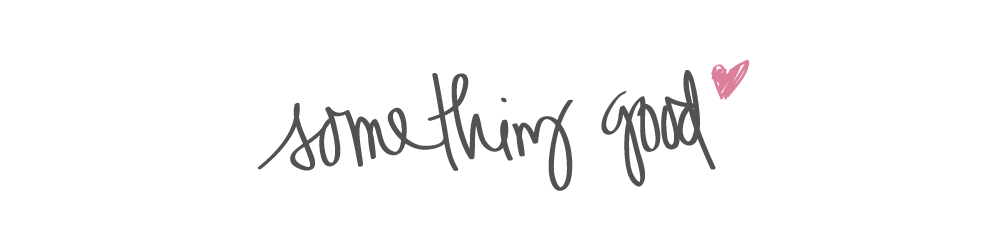




Comments
Comments are closed